Now, it is possible to connect and stream Lumia phone's content with your web enabled/DLNA supported Smart TV. Before some time it is impossible to stream your phone's content, with smart TV's. But Microsoft launched "Lumia Play To" application, which allows a user to DLNA streaming. In this post I will tell you How to connect Lumia with Smart TV ???
Step # 1
First download and install "Lumia Play To" application from windows app store. For that scan the below QR code. or click on the given link
http://www.windowsphone.com/en-in/store/app/lumia-play-to/4d202158-2dba-4530-b5f0-47bc4d80fe7a
 |
| QR code to download Lumia Play To App |
Step # 2
Connect your Lumia and your Smart TV in a same network. Here I connected my phone with wireless network "Virus Uploading". See the screen shot to understand more.
 |
| Connect your phone |
Step # 3
Now, connect your smart TV in the same network in which you connected your Lumia. Here I show you how to connect your TV.
1# Press MENU on your TV remote.
2# You can see multiple options there. Select "Network".
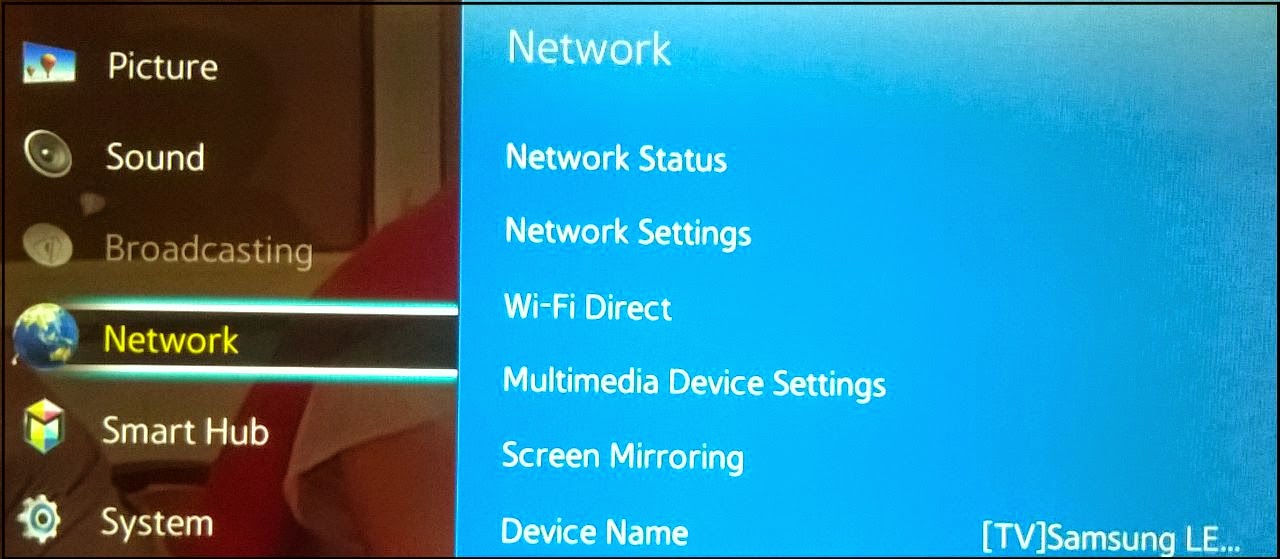 |
| Select Network |
3# In Network select "Network Settings".
 |
| Select Network Settings |
4# You can see multiple networks, choose a network in which your Lumia is connected. Here I connected my phone with "Virus Uploading", so must have to connect my TV with that network. Enter password and complete other formalities.
 |
| Select Same Network In which your Lumia connected |
5# When you enter password it will take some time to complete. And when ever you are connected it will show you. This both processes shown below.
 |
| Connection Completed |
Step # 4
Open Lumia Play To app. Now if you want to stream songs, then select songs, if you want to stream videos then select videos and vice varsa.
 |
| App start up page & Streaming options of photos, videos & music |
Step # 5
Here I select photos to stream. When you select photos it shows all photos. Select one photo one by one you want to stream on your smart TV.
 |
| Streaming of Photos/ select one photo to stream on screen |
Step # 6
In "stream to", it will show you the number of other devices connected in the network. Either it is your smart TV or an android phone. You have to select one. Here I connected my smart TV so I will select it and it will directly display photo on my TV screen which I want to stream.
 |
| Select TV/phone/device in which you want to stream |
Step # 7
Whatever photo,song is selected to stream by you, it will be displayed at top of screen. In photos, there are several options provided by app shown below. There are many other functionalities provided app in video streaming and song streaming. I just shown an example of photo streaming in this post.
 |
| Different functions provided in photo streaming |

No comments:
Post a Comment